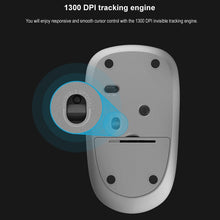Wireless 2.4G and Bluetooth 3.0/4.0 Connection Method
Wireless 2.4G Mode Connection Method
1.Plug Rapoo USB Receiver.
2.Turn on mouse power switch.
Bluetooth 3.0/4.0 Mode Connection Method
Pair device A
1. Turn on the mouse.
2. Keep pressing the Bluetooth button at least 3 seconds to pair.The status LED flashes red slowly, connect device A.
Pair device B
1. Press the Bluetooth button quickly to switch to another channel.
2.Keep pressing the Bluetooth button at least 3 seconds to pair.The status LED flashes red slowly, connect device B.
Bluetooth pairing Windows 7 and 8,Windows 10:
Windows 7 and 8
1. Click the “Start” button, then select Control Panel>Add a device.
2. Select the "RAPOO BT3.0 MOUSE"or""Rapoo bleMouse" from the list,Click Next
Windows 10:
1. Click the “Start” button, then select Settings>Devices>Bluetooth.
2. Select the "RAPOO BT3.0 MOUSE"or""Rapoo bleMouse"from the list.Click Pair
Switch among paired devices
Short press bluetooth button to switch among up to 3 paired devices(connect to up to 2 devices via bluetooth and 1 device via a 2.4G receiver)
Status LED when switch devices
Red light flash fast:switch to bluetooth device A.
Red light flash fast:switch to bluetooth device B.
Red light turns off:switch to 2.4G deivice.
Red light fast flash twice every 2 seconds:mouse in low battery.